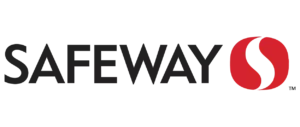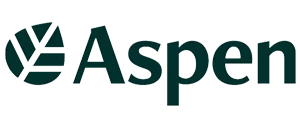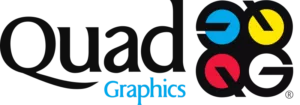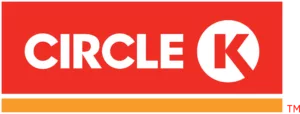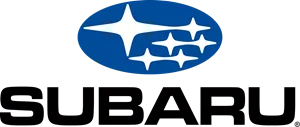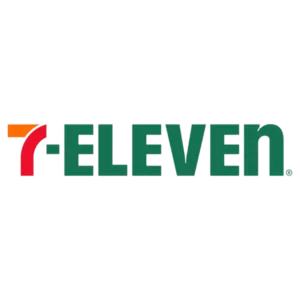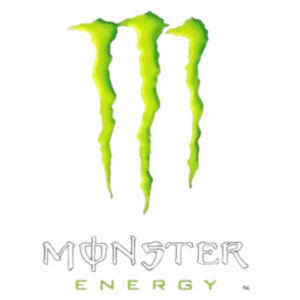Scheduling and carrying out a project has never been easier. The debut of Microsoft’s MS Project has revolutionized the way companies execute the organization and process of project completion. Microsoft shares the purpose of the program on their website:
When you create a new project, you can choose to schedule the project from a start date or a finish date, and you can define file properties to help you organize or find your project.”
Sounds like a pretty good tool to us!
First and foremost, before even opening up the online tool, a project idea needs to be birthed. As a team, brainstorm what the goal of our company is. Refer to the business’ mission statement, refresh yourselves of the target audience, check your competition’s latest moves, whatever gets the idea ball rolling. Once the goal of a project has been determined, its time to work backwards. Using MS Project, your team can track deadlines and responsibilities through the project planning aspect of the program.
Starting with a blank slate or a template, whatever your team prefers, the process of starting a project begins. MS Project offers these different options for this initial step. After choosing the blank slate or template, the next step is to add or link tasks that will aid in the process of project completion.
The more extensive a project, the more tasks will be listed. MS Project gives users the opportunity to, once all the given tasks are listed, highlight the relationship between each task. This feature makes it crystal clear as to both what and how tasks need to be accomplished. This tool gives professionals several options in the progression of their project, such as adding or importing tasks, creating milestones, setting task durations, linking tasks, and inactivating tasks.
The next step in creating a project plan using MS is to outline the project, as a whole. For the professional’s convenience, this tool is available through the program. Through indenting and outdenting options, the team can create outlines and sub outlines for each specific part of a project.
With the MS Project program, professionals are able to first create an original task plan, and then add additional subtasks, outlines, and templates. The three technical options this step includes are to outline tasks, add WBS features or videos, and utilize top-down planning. This feature is what truly makes Microsoft’s MS Project unique, as previous programs and models did not have this setup.
After the task mission and outlines are laid out on for the program, it is now time for your team to implement their calendar. This tool allows each member to log their deadlines, timelines, and various assignments. Additionally, as each member reports their own work, they are able to see and check up on their entire team’s progress.
Team member’s office hours, morning/afternoon breaks, and lunch breaks can also be uploaded to the project calendar. This is helpful to the project’s progression as it relinquishes any confusion about differing schedules or project due dates. The three technical options for creating a calendar on MS Project are to set working times, holidays, and vacations, create a calendar for task, and even a step by step tutorial on how scheduling works in MS Project.
Finally, all there is left to do with your group’s MS Project is to save and publish. Microsoft knows that the process of completing a project is a constant cycle of revision. It is with this knowledge in mind that the Project program was created. In the words of Office Company regarding MS Project’s final structural step, “From time to time, you need to save your project to keep changes that you made, make a backup copy, create a template that you can use for another project, or even publish your project to Project Server.” In addition to saving and publishing your team’s project, participants also have the option to save their plan as a PDS or XPS.
Finances Online also reviewed Microsoft’s newest program. The experts revealed this about their experience with Project MS, “Arguably one of the best among the currently available project management tools, Microsoft Project is the tool for any company that is tired of trying to boost productivity with whiteboard scribblings, postit notes, as well as scraps of paper…The tool deals with complexity in a very simple manner.
While the tool has an impressively huge range of capabilities, it is relatively easy for any user to get it to do exactly what he or she needs.” With the many attributes the program has for professionals, we have to agree with this statement.